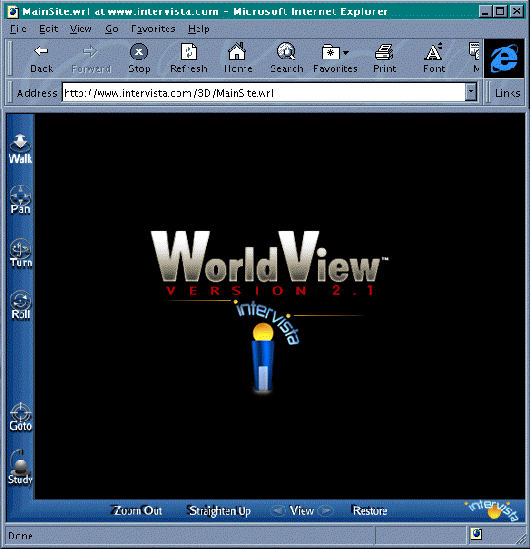WorldView
2.1 for Windows
This guide describes the user interface for WorldView. It is divided into
the following sections:
|
| Walk | Ctrl+Shift+W |
| Pan | Ctrl+Shift+P |
| Turn | Ctrl+Shift+T |
| Roll | Ctrl+Shift+R |
| Goto | Ctrl+Shift+G |
| Study | Ctrl+Shift+S |
To navigate with the arrow keys:
| Drag left | Left arrow |
| Drag right | Right arrow |
| Drag up | Up arrow |
| Drag down | Down arrow |
To perform automatic actions:
| Zoom Out | Ctrl+Shift+Z |
| Straighten Up | Ctrl+Shift+U |
| Restore | Ctrl+Shift+E |
| Next Viewpoint | Page Down |
| Previous Viewpoint | Page Up |
Interacting with worlds: Locating sensors and hyperlinks
As you move the cursor over objects in a world, circular lines may appear around the cursor. This indicates that the mouse is over a VRML sensor; clicking will trigger some sort of interesting activity in the scene. Exactly what happens is decided by the VRML author, the best way for you to find out is to click!
The table below shows the sensor cursors for each navigation type.
| Walk | Pan | Turn | Roll | Goto | Study |
The actions of Goto and Study will always override sensors. In other words, if you select Goto and click on an object that is a sensor, you'll go to the object rather than activate the sensor. (To activate the sensor, click on it again once the Goto is complete.)
You may also come across hyperlinks, which may be links to other VRML worlds, to specific viewpoints within the current world, or to HTML documents. When the cursor is over an object that's a hyperlink, it changes to a hand:
Simply click to follow the link.
You might also come across an object that is both a sensor and a hyperlink, in which case this cursor will appear:
Clicking the mouse in this case will activate the sensor. To follow the hyperlink, hold down the Ctrl key and click the mouse.
(While the hyperlink is loading, the Intervista logo at the bottom right of the window will animate, and spin like a lighthouse.)
Seeing where you're going: Using the headlight
Occasionally, you'll encounter a world where you can't really see much because it doesn't have enough light. When this happens, you can turn on a light of your own by choosing "Headlight On" from the Graphics item on the right-button pop-up menu. When the headlight is on, the area directly in front of you will always be illuminated.
VRML authors can also specify the setting of your headlight, so you might find that it's turned on or off automatically as you browse through different worlds.
You may use the Options dialog to change the default setting of the headlight. See Specifying defaults, below.
Avoiding the furniture: Preventing collisions
By default, WorldView will allow you to pass through objects in your path. If the objects are large, your view of the world may be temporarily obstructed as you move through them.
To keep from passing through objects, turn on "Prevent Collisions," which is located under Movement on the right-button pop-up menu. When a check mark appears next to this item, you won't be able to "share space" with objects. Instead, they will block your way and you will have to navigate around them.
VRML authors can also control when you're allowed to pass through objects and when you can't. You may be able to pass through certain objects even when you have "Prevent Collisions" turned on.
You may use the Options dialog to change the default setting of "Prevent Collisions." See Specifying defaults, below.
Gunning the engine: Adjusting your speed
When you're navigating in WorldView, the speed with which you move is determined by the distance you drag the mouse. The farther you drag, the faster you move. You can control the way that distance relates to speed using the items under Speed on the right-button pop-up menu.
The default setting for Speed is "Medium." If you choose a faster speed, shorter dragging distances will be needed to increase your movement speed. If you choose a slower speed, you'll have to move the mouse further to increase your movement speed. Typically this is a matter of personal preference, although novice users might find faster speeds somewhat unwieldy.
Many factors determine the maximum possible navigation speed, including the complexity of the world, the image quality you've selected, and the speed of the computer you're using. The items on this menu don't affect the maximum speed, they simply determine the amount of mouse movement required to attain it.
Controlling Image Quality
The Graphics item on the right-button pop-up menu provides several ways for you to control image quality. Higher image quality almost always results in longer loading time and slower navigation, so you can use the options described here to trade beauty for speed in worlds where it's appropriate.Smooth or Flat Shading, and Wire Frame
The table below shows the difference between these three options.
 |
 |
 |
|
|
|
|
When "Smooth Shading" is selected, the object appears to be smoothly colored across its surface. This is the highest image quality. When "Flat Shading" is selected, the object still appears to be solid, but is faceted. When "Wire Frame" is selected, the object appears to be outlined with wires rather than solid. Wire Frame is the lowest image quality.
By default, the same image quality is used when you're moving and when you're standing still. You may use the "When Moving" menu to specify that a selected image quality always be used when you are navigating through a world.
The initial settings for the image quality when moving and at rest may also be preset by the VRML author, but may still be changed through the Options... item in the right mouse menu.
Turn on Full Color to see the best possible color quality. If this option is deselected, loading and navigation speed will be significantly increased, but you won't see colored lights or certain kinds of colored lines and dots. If you're in the habit of keeping this option off and you visit a world that seems unusually empty, try turning on Full Color.
The initial setting for the Full Color option may also be preset by the VRML author, but may still be changed through the Options... item in the right mouse menu.
Dithering refers to the blending of shaded surfaces. When this option is turned off, shaded surfaces will appear banded, rather than smooth, but you will notice a small improvement in navigation speed.
The initial setting for Dithering may also be preset by the VRML author, but may still be changed through the Options... item in the right mouse menu.
Selecting this option causes WorldView to generate text in a world as polygonal objects, rather than as as an image painted on a plane. Polygonal text offers higher image quality, but requires more memory to generate than texture mapped text.
High Quality Text is on by default.
The initial setting for High Quality Text may also be preset by the VRML author, but may still be changed through the Options... item in the right mouse menu.
Setting WorldView Options
To display the WorldView Options dialog box, choose Options... from the right-button pop-up menu.Downloading textures
Textures are picture files, separate from the VRML file, that VRML authors apply to the surfaces of objects. For example, the floor of a world might have a wood texture applied to it. The Downloading textures option in the Options... menu allows the user to control whether or not these textures are downloaded. Deselecting this option can significantly decrease the time you spend downloading worlds.
However, when authors use textures in worlds, they typically expect them to be viewed with the textures loaded. Viewing worlds without textures will detract from their intended appearance and may make them difficult to use.
Using hardware acceleration
If your computer is equipped with a Direct3D graphics accelerator card, turn on this check box to take advantage of it while you're using WorldView.
Rotating objects automatically
When you're examining an object with Study, you can choose to have it rotate automatically after you click on it, instead of rotating it manually by dragging the mouse.
This option may be preset by the VRML author, but may still be changed through the Options... item in the right mouse menu.
You may choose to use either a mouse or a joystick to control navigation in WorldView. Mouse input is always activated. Joystick input may also be activated by selecting the Use Joystick checkbox in the General tabbed window of the Options... menu.
You may customize the default settings of most WorldView options by choosing Options... from the right-button pop-up menu and then clicking on the Worlds tab in the dialog that appears.
Note: The pop-up menu may be disabled by the VRML author.
You may set defaults for the following settings:
- Collisions
- Dithering
- Full Color
- Headlight
- High Quality Text
- Navigation Device
- Smooth or Flat Shading, and Wire Frame
- Speed
- Toolbars